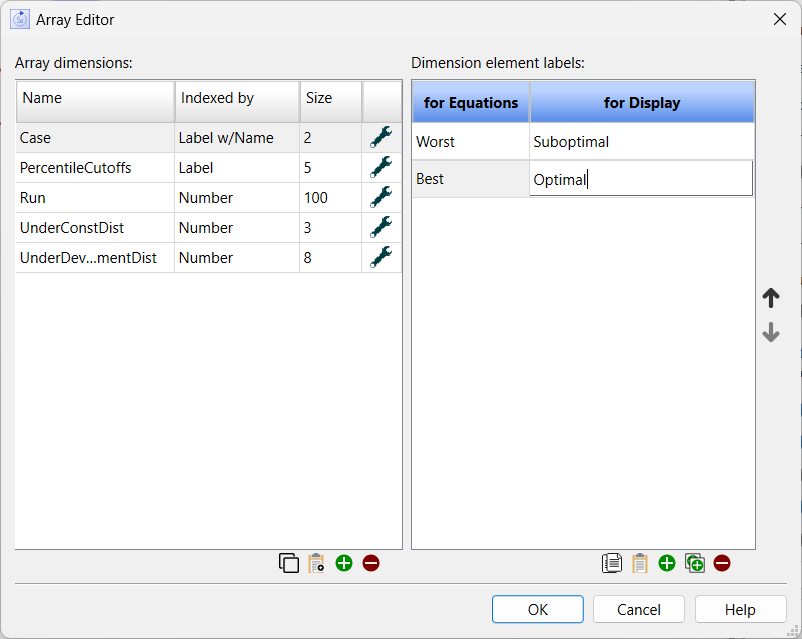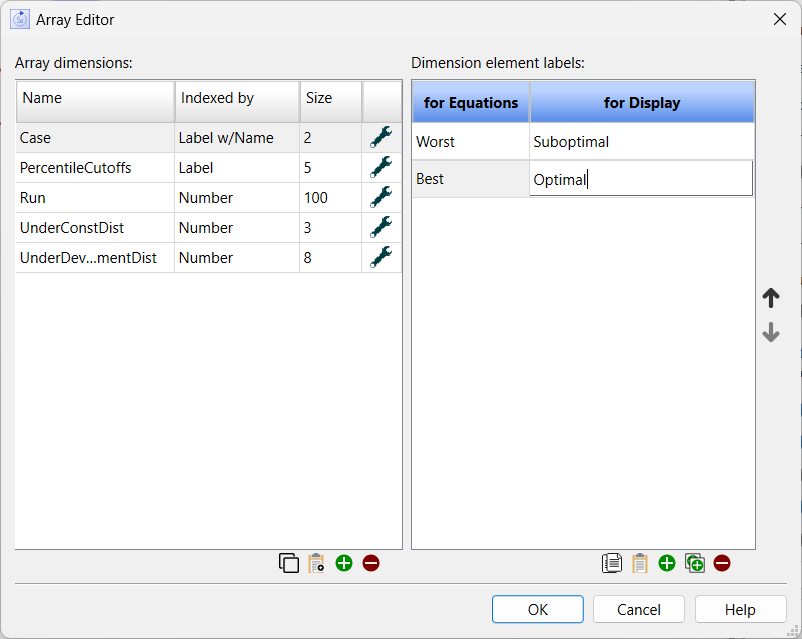Array Editor dialog box
Use the Array Editor dialog box to create, edit, and delete array dimensions and elements. For more information, see Working with Array Dimensions and Elements.
To open the Array Editor dialog box, choose Array Editor from the Model Menu or the Array Tab of the Properties Panel.
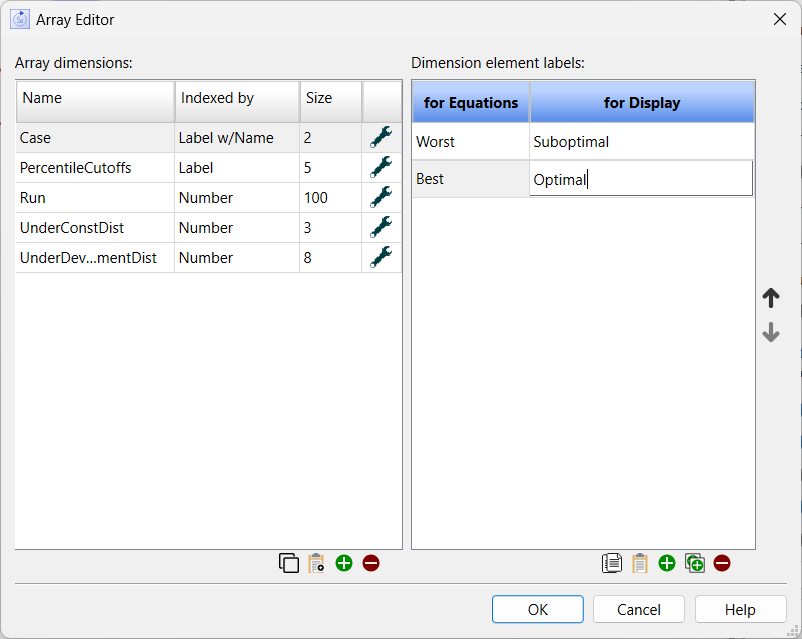
Array dimensions
Use this side of the dialog box to create, edit, and delete array dimensions. If you've already created one or more array dimensions for the model, they appear in this list.
For complete information about adding and editing dimensions, see Working with Array Dimensions and Elements.
Dimension element labels
Use this side of the dialog box to create, edit, and delete elements for the array dimensions. If you've already created one or more elements for the selected dimension, they appear in this list.
-
Name – The name of the element. To enter or edit the name, click the cell and type the name or make changes to the existing name.
Note: Element names must be unique, but otherwise are not restricted. Using numbers as element names is not recommended as it can be very confusing.
- for Equations will appear if you have selected Label w/Name. This is the dimension element name, and must be unique.
- for Display will appear if you have selected Label w/Name. This is the text that will be displayed in tables, graphs, input objects, the Results Panel and the Selector control. There are no restrictions on what you can choose as a label, and labels are not checked for uniqueness.
-
 – Click this button to add another element to the list. Non a2a equations will have missing values and need to be completed.
– Click this button to add another element to the list. Non a2a equations will have missing values and need to be completed.
-
 - Click this button to add another element to the list by duplicating an existing element. The Array Element Duplicate dialog box will open. Select the element you want to duplicate. Any non-a2a equations or graphicals in the model will take on the value for those of the duplicated element. Non a2a equations will not have missing values, though they may still need to be adjusted.
- Click this button to add another element to the list by duplicating an existing element. The Array Element Duplicate dialog box will open. Select the element you want to duplicate. Any non-a2a equations or graphicals in the model will take on the value for those of the duplicated element. Non a2a equations will not have missing values, though they may still need to be adjusted.
-
 – Click this button to delete the selected element from the list.
– Click this button to delete the selected element from the list.
-
 – Click this button to copy the current list of elements to the clipboard. The elements can then be pasted to another model, or elsewhere. If you have both labels and display names both will be put in the clipboard. For more information about pasting labels, see To Paste Copied Label Elements.
– Click this button to copy the current list of elements to the clipboard. The elements can then be pasted to another model, or elsewhere. If you have both labels and display names both will be put in the clipboard. For more information about pasting labels, see To Paste Copied Label Elements.
-
 – Click this button to paste a list of elements from the clipboard to the selected dimension. If there are 2 columns (or rows if running horizontally) the second will be treated as the display name. For more information about pasting labels, see To Paste Copied Label Elements.
– Click this button to paste a list of elements from the clipboard to the selected dimension. If there are 2 columns (or rows if running horizontally) the second will be treated as the display name. For more information about pasting labels, see To Paste Copied Label Elements.
-
 – Click this button to move the selected element up in the list.
– Click this button to move the selected element up in the list.
-
 – Click this button to move the selected element down in the list.
– Click this button to move the selected element down in the list.
For complete information about adding and editing elements, see Working with Array Dimensions and Elements.